Maximizing Efficiency with Microsoft Copilot: Tips and Best Practices
Written By: Luke Ross
Leveraging cutting-edge AI technology, Copilot integrates seamlessly with Microsoft 365 applications, streamlining tasks, automating routines, and enhancing creativity across the board. Whether you're drafting emails in Outlook, managing projects in Teams, or crafting documents in Word, Copilot stands ready to elevate your productivity to new heights. In this blog post, we'll dive into actionable tips and best practices for harnessing the power of Microsoft Copilot, guiding you through its setup, key features, and optimal usage scenarios.
What is Microsoft Copilot?
Microsoft Copilot represents a significant leap forward in the integration of artificial intelligence within the workplace, acting as a versatile assistant within Microsoft 365's suite of applications. At its core, Copilot combines the advanced capabilities of natural language processing (NLP) with Microsoft's robust cloud technology to offer users an intuitive, AI-driven interface for enhancing productivity. It's designed to understand, interpret, and execute a wide array of tasks using conversational language, allowing users to communicate their needs in a way that feels natural and straightforward. From drafting emails and generating content in Word to organizing meetings in Teams, Copilot understands the context of your work, making intelligent suggestions that help streamline your workflow.
Beyond just simplifying tasks, Microsoft Copilot is engineered to adapt and personalize its assistance to match the unique needs of each user. This adaptability means that, over time, Copilot becomes more attuned to the preferences, work habits, and requirements of its users, offering tailored support that improves efficiency. Its seamless integration across the Microsoft 365 ecosystem ensures that whether you're a project manager coordinating a team, a marketer crafting campaign materials, or a finance professional analyzing reports, Copilot has the capability to significantly enhance your productivity. By automating routine tasks and providing intelligent recommendations, Microsoft Copilot not only saves valuable time but also opens up new possibilities for creativity and innovation in the workplace.
The Key Features of Microsoft Copilot
Microsoft Copilot is endowed with a plethora of features designed to streamline tasks, enhance productivity, and foster a more intuitive interaction between users and their digital work environment. One of its hallmark capabilities is its sophisticated use of natural language processing (NLP), which allows users to interact with their applications in conversational language. This feature breaks down the barriers of complex command inputs, making it possible for users to execute tasks, generate content, or find information simply by asking in plain language. Whether it’s drafting emails, summarizing documents, or scheduling meetings, Copilot's understanding of natural language is a game-changer for workplace efficiency.
Another standout feature of Microsoft Copilot is its deep integration across the Microsoft 365 suite. This isn’t a standalone tool but a comprehensive assistant that works seamlessly within Outlook, Word, Teams, and more. In Outlook, for example, Copilot can help manage your inbox by drafting responses, prioritizing emails, and scheduling appointments. In Word, it takes on the role of a co-writer, assisting in content creation, providing writing suggestions, and even generating text based on brief prompts. Teams users will find Copilot invaluable for meeting summaries, action item tracking, and even real-time language translation during conversations, ensuring nothing is lost in communication.
Beyond these capabilities, Microsoft Copilot is designed with customization and personalization at its core. It learns from user interactions, tailoring its suggestions and support to fit individual workstyles and preferences. This adaptive learning ensures that Copilot’s assistance is not just generic but highly relevant and aligned with the user's specific needs and habits. Additionally, Copilot maintains a strong emphasis on data privacy and security, ensuring that all interactions are protected and compliant with organizational policies. These features, combined with ongoing updates and enhancements, make Microsoft Copilot an indispensable tool for anyone looking to boost their productivity and redefine their workflow in the Microsoft ecosystem.
Tips for Maximizing Efficiency with Microsoft Copilot
Maximizing efficiency with Microsoft Copilot involves leveraging its AI capabilities to streamline your workflow, automate mundane tasks, and enhance your creativity. Here are some tips to get the most out of this powerful tool:
Embrace Natural Language Commands: One of the strongest features of Copilot is its ability to understand and execute commands in natural language. Instead of navigating through menus or remembering specific commands, you can simply tell Copilot what you need, as if you were asking a colleague. For instance, in Word, you might say, “Draft an email summarizing the key points of this document,” and Copilot will get to work. Utilizing this feature can significantly speed up your workflow and make your interactions with software more intuitive.
Integrate Copilot Across Microsoft 365: Microsoft Copilot shines brightest when it’s used across the suite of Microsoft 365 applications. Use it in Teams to manage meetings and action items, in Outlook for email management and scheduling, and in Word for writing assistance. The more you use Copilot across different applications, the more streamlined your entire digital workspace becomes. For example, after a Teams meeting, ask Copilot to summarize the discussion and draft follow-up tasks, then seamlessly integrate those tasks into your Outlook calendar.
Customize and Train Copilot: While Copilot is designed to be intuitive from the start, taking the time to customize it to your preferences can enhance its effectiveness. Regular use will naturally train Copilot to adapt to your style and needs, but actively customizing settings and providing feedback can expedite this personalization process. If Copilot delivers a suggestion that isn’t quite right, use the feedback option to improve its future recommendations.
Automate Routine Tasks: Identify repetitive tasks in your daily workflow that Copilot can automate. This could include summarizing emails, drafting responses, creating documents, or organizing data in Excel. Automating these tasks frees up your time for more complex and creative work, increasing your overall productivity.
Leverage Copilot for Creativity and Brainstorming: Beyond just automation and efficiency, Copilot can be a valuable partner in the creative process. Use it to generate ideas, outline documents, or even provide inspiration for projects. The AI's ability to process and generate content can provide new perspectives and ideas that you might not have considered.
Balance AI Assistance with Human Oversight: While Copilot is a powerful tool, it’s essential to remember that it’s an assistant rather than a replacement. Ensure that you review and edit the work it produces, combining its computational abilities with your expertise and critical thinking. This approach ensures the highest quality of output and maintains a personal touch in your work.
By following these tips, you can harness the full potential of Microsoft Copilot, making your workday more productive, efficient, and creative. As you become more familiar with its capabilities, you’ll likely discover even more ways to integrate Copilot into your daily tasks, further enhancing your productivity and efficiency.
Best Practices for Microsoft Copilot Users
Adopting Microsoft Copilot into your daily workflow can significantly enhance productivity and streamline tasks, but to truly maximize its potential, it's important to follow some best practices. These guidelines ensure that you not only get the most out of Copilot but also maintain high standards of work quality and data security.
1. Stay Updated with Features and Updates
Microsoft Copilot is continuously evolving, with new features and capabilities being added to improve user experience and functionality. Regularly checking for updates and familiarizing yourself with the latest features can help you leverage Copilot more effectively. Take advantage of tutorials, webinars, and community forums to stay informed about how to use new functionalities to your advantage.
2. Manage Data Privacy and Security
When integrating AI tools like Copilot into your workflow, it's crucial to remain vigilant about data privacy and security. Ensure that you understand how Copilot handles your data, including where it is stored and how it is used. Adhere to your organization’s policies regarding data sharing and confidentiality. If you're dealing with sensitive information, consider how and where you use Copilot to process this data.
3. Balance AI Assistance with Human Expertise
While Copilot can automate tasks and provide suggestions, it's vital to remember the importance of human oversight. Review Copilot's output to ensure it meets your standards for quality and accuracy. Your expertise and judgment are irreplaceable, especially in tasks requiring nuanced understanding or complex decision-making.
4. Personalize Your Experience
Copilot becomes more efficient as it learns from your usage patterns and preferences. Take the time to customize its settings to better suit your workflow and provide feedback when it makes suggestions. This personalization process helps Copilot tailor its assistance to your specific needs, making it a more effective tool.
5. Integrate Copilot Thoughtfully into Team Workflows
If you're working in a team environment, consider how Copilot can benefit not just your workflow but your team's productivity as well. Share tips and best practices with colleagues to help everyone maximize their efficiency. However, ensure that the use of Copilot aligns with team objectives and workflows, avoiding dependencies that might hinder collaboration.
6. Explore and Experiment
The versatility of Copilot means there are likely features and uses you haven't yet explored. Dedicate time to experimenting with Copilot in different applications and scenarios. Whether it's drafting documents in Word, managing emails in Outlook, or organizing tasks in Teams, experimenting with Copilot can uncover new ways to enhance your productivity.
7. Provide Feedback
Microsoft encourages users to provide feedback on their experience with Copilot. Participating in this feedback loop can help shape future updates and improvements, ensuring that Copilot continues to meet the evolving needs of its users.
By following these best practices, Microsoft Copilot users can ensure that they are not only leveraging the tool to its fullest potential but also doing so in a way that enhances work quality, maintains data security, and fosters a productive, collaborative work environment.
Troubleshooting Common Issues with Microsoft Copilot
While Microsoft Copilot is designed to be an intuitive and robust tool for enhancing productivity, users may occasionally encounter issues. Troubleshooting these common problems effectively can help maintain a smooth workflow and ensure that you continue to reap the benefits of Copilot. Here's a guide to addressing some of the typical challenges users might face.
Copilot Not Understanding Commands
If Copilot seems to struggle with understanding your commands or requests, the issue might stem from how the commands are phrased. Try rephrasing your request more simply or clearly, using direct and concise language. Natural language processing is sophisticated, but sometimes a slight change in wording can make a significant difference.
Features Not Working as Expected
When certain features don't work as anticipated, ensure that your Microsoft 365 suite is updated to the latest version. Many Copilot functionalities are directly tied to the latest updates and features of Microsoft 365 applications. Additionally, checking the Microsoft Copilot support or FAQ sections for any known issues or updates regarding specific features can provide clarity and potential solutions.
Issues with Personalization and Learning
If Copilot doesn't seem to be adapting to your personal style or learning from your interactions, it's essential to give it time and consistent feedback. The AI's learning capabilities improve with regular use and feedback. Use the feature within Microsoft Copilot to provide direct feedback on suggestions, which can help the AI learn your preferences more quickly.
Integration Problems with Microsoft 365 Applications
Should you encounter difficulties with Copilot integrating smoothly with other Microsoft 365 applications, first check your internet connection and ensure that all applications are updated to their latest versions. Sometimes, disconnecting and reconnecting your Microsoft account within Copilot can resolve synchronization issues.
Performance Issues
If Copilot is running slowly or affecting the performance of Microsoft 365 applications, check your system's resources. Copilot relies on internet connectivity and sufficient system resources (RAM, CPU) to function smoothly. Closing unused applications or tabs can free up resources for Copilot to operate more efficiently.
Data Privacy Concerns
For users worried about data privacy and security while using Copilot, reviewing Microsoft's privacy policies related to Copilot can provide reassurance. If specific sensitive data handling concerns arise, consider adjusting the settings in Copilot or consulting your organization's IT department for guidance on secure usage.
Getting Support
When troubleshooting doesn't resolve the issue, Microsoft offers support channels for Copilot users. Utilizing these resources, including dedicated support forums, help centers, and direct support options, can provide solutions to more complex problems.
Encountering issues with technology is part of the digital experience, but with Microsoft Copilot, solutions are often readily available. By addressing these common troubleshooting scenarios, users can ensure that Copilot remains a valuable and effective tool for enhancing productivity and simplifying tasks across the Microsoft 365 ecosystem.
Leveraging Microsoft Copilot in Collaborative Environments
In today's fast-paced and interconnected work environments, collaboration is key to achieving business goals and fostering innovation. Microsoft Copilot, with its advanced AI capabilities, is uniquely positioned to enhance teamwork and collaborative efforts, offering a suite of features that streamline communication, coordination, and project management across teams. By understanding how to leverage Copilot in these settings, organizations can unlock new levels of efficiency and creativity.
At the heart of Copilot’s utility in collaborative environments is its ability to integrate seamlessly with Microsoft Teams, a central hub for teamwork within the Microsoft 365 ecosystem. Copilot enhances Teams' functionality by automating meeting summaries, action items, and even real-time translation, ensuring that all team members, regardless of location or language, are on the same page. This integration facilitates smoother project management and decision-making processes, as Copilot can help organize tasks, set reminders, and follow up on pending items without manual input from team members.
Moreover, Copilot's natural language processing capabilities extend beyond individual productivity to enhance group dynamics. For instance, when working on shared documents in Word or presentations in PowerPoint, team members can use Copilot to suggest edits, generate content, and even compile research, all in real-time. This collaborative editing and content creation process not only saves time but also encourages a more dynamic exchange of ideas, leading to higher quality outputs and more innovative solutions.
Another aspect where Copilot shines in collaborative settings is in its ability to learn from user interactions and adapt to the specific needs of a team. Over time, Copilot can tailor its suggestions and assistance to align with the team's workflow, preferences, and objectives. This personalized support ensures that the tool becomes more effective and valuable as it becomes integrated into the team's daily operations.
Furthermore, in environments where data security and privacy are paramount, Copilot provides the necessary safeguards to ensure that collaborative efforts are secure. By adhering to Microsoft's stringent data protection standards, Copilot ensures that all shared information remains confidential, allowing teams to collaborate with peace of mind.
Incorporating Copilot into a collaborative environment is not just about automating tasks or simplifying processes; it's about enhancing the way teams work together. By providing a platform for seamless communication, intelligent automation, and personalized support, Copilot empowers teams to achieve more, fostering a culture of efficiency, innovation, and shared success. As organizations continue to navigate the challenges of the digital age, tools like Microsoft Copilot will play a crucial role in transforming collaborative workspaces into more productive, creative, and inclusive spaces.
Conclusion
As we continue to explore and integrate these advanced tools, the potential for innovation and efficiency in our professional endeavors becomes boundless. Embracing Microsoft Copilot is not just about keeping pace with technological advancements; it's about unlocking new possibilities for success in an ever-evolving digital world.
Kotman Technology has been delivering comprehensive technology solutions to clients in California and Michigan for nearly two decades. We pride ourselves on being the last technology partner you'll ever need. Contact us today to experience the Kotman Difference.